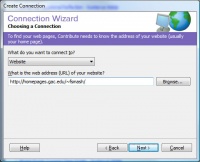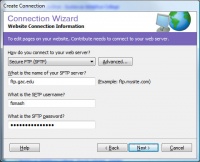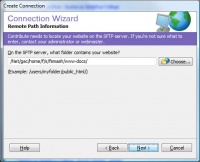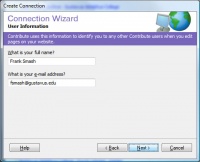Personal homepage(Redirected from Personal homepages)
A personal homepage is a user's personal website for personal purposes. All users at Gustavus have access to create and maintain their own personal homepages. The College provides no resources other than the hosting space and bandwidth for users' personal homepages.
Postings to Gustavus' campus-wide information system by individuals and student organizations reflect their own thoughts, interests and activities; they do not implicitly or explicitly represent official positions and policies of Gustavus Adolphus College. Individual page maintainers assume responsibility and liability for the content of their documents.
Location
URLs
Each user's personal homepage can be accessed from http://homepages.gac.edu/~username/ where username is that user's Gustavus username. For instance, if your Gustavus username is fsmash, your personal homepage would be accessed at http://homepages.gac.edu/~fsmash/
Files
The files for each user's personal homepage are stored in a special www-docs folder in each user's home directory. The main page must be called index.html or index.php in order for the personal homepage to work properly and to its fullest potential.
Contribute
To set up Adobe Contribute to maintain your personal homepage, please follow these steps:
- Open Contribute.
- In the menu bar, select Edit > My Connections.
- Click on the button labeled "Create..."
- A new window will pop up. Click "Next >"
- Under "What do you want to connect to?" make sure that "Website" is selected. In the box that asks "What is the web address (URL) of your website?" type in the URL to your personal homepage. For your reference, this should be http://homepages.gac.edu/~yourusername/ so if your username is fsmash, this should be http://homepages.gac.edu/~fsmash/
- Click "Next >"
- Under "How do you connect to your web server?" select "Secure FTP (SFTP)".
- Under "What is the name of your SFTP server?" type ftp.gac.edu
- Type your Gustavus username and password into the other two boxes
- Click "Next >"
- Under "On the SFTP server, what folder contains your website?" simply add "www-docs/" to the end of the default text. It should look something like this: /Net/gac/home/f/s/fsmash/www-docs/
- Click "Next >"
- Enter your name and email in the corresponding text boxes.
- Click "Next >"
- You should now see a summary window with the information you previously filled out. Click "Done" to finish.