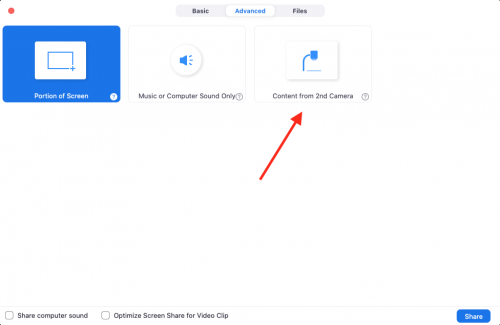Logitech BRIO 4K Ultra HD Webcam
A webcam can provide you with a versatile camera and microphone that attaches to your laptop with a USB cable. This would free your laptop for other activities, and allow you to more easily share video of the classroom, chalkboard, whiteboard, or other visual aids. The video and audio from this highly mobile solution could be projected in the classroom or fed to Zoom or Google Meet to enhance the remote student experience.
Contents
Overview
Logitech BRIO 4K Ultra GTS Unboxing Video
JOBY GorillaPod GTS Unboxing/Attaching Webcam to Tripod Video
Setup
macOS
This camera supports USB-C. This can be directly be plugged into your USB-C Mac laptop. If you do not have any open USB-C ports, it can be plugged into the USB-A port on older Macs or the USB-A port on your HooToo adapter.
Audio
To select the Logitech BRIO as your microphone, please go to System Preferences and then to the Sound menu. System Preferences is located in the Apple Menu in the upper left hand corner on your screen.
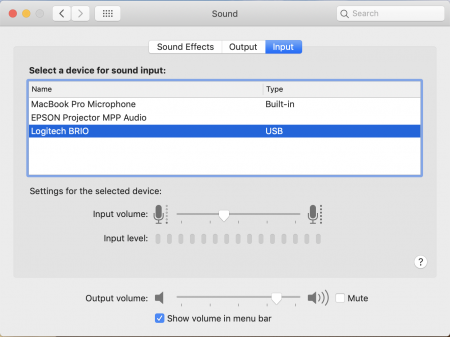
Windows 10
Audio
If you would like to use the BRIO's microphone for your microphone, please go to the Sound Settings menu, by clicking the Windows key, and typing Sound Settings, and press enter, and choose Logitech BRIO.
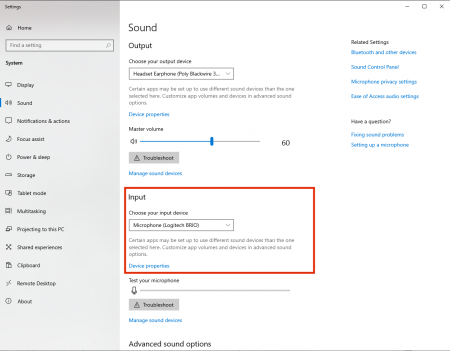
Zoom
Video
While in Zoom, please visit your Settings menu and click the Video menu. You will need to choose the Logitech BRIO as the camera if not already selected.
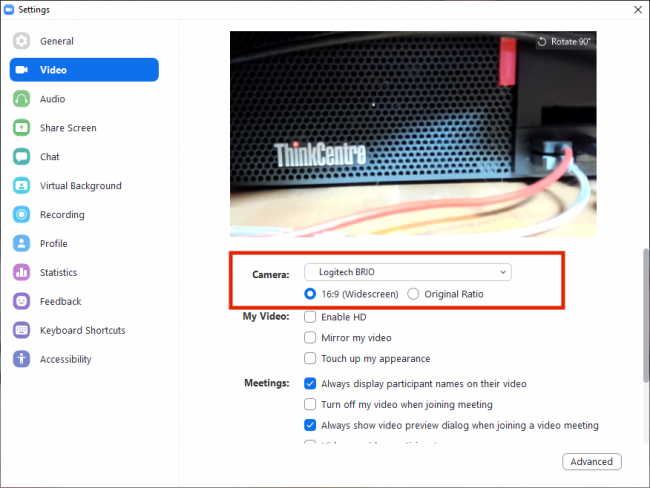
Microphone
While in Zoom, please visit your Settings menu and click the Audio menu. You will need to choose the Logitech BRIO as the microphone if not already selected.
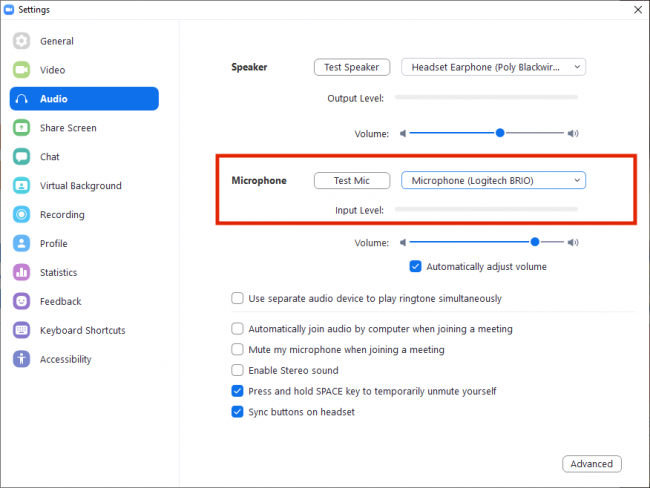
Pros
- Enhanced video quality
- Built-in microphone
- Wide-angle lens
- Highly portable and adaptable to a variety of conditions
- Can be used as a document camera
- Easy to set up and operate
- Can be mounted on a tripod or mounted on top of your monitor
Cons
- Positioning limited by the length of the USB cable
- No speaker - must use laptop or room speaker
Use Camera as a Document Camera in Zoom
- Connect Camera to Computer via USB port
- Share Screen
- Click Advanced
- Choose Content from 2nd Camera
- Click Share
Downloads
https://prosupport.logi.com/hc/en-us/articles/360039591834-Downloads-BRIO