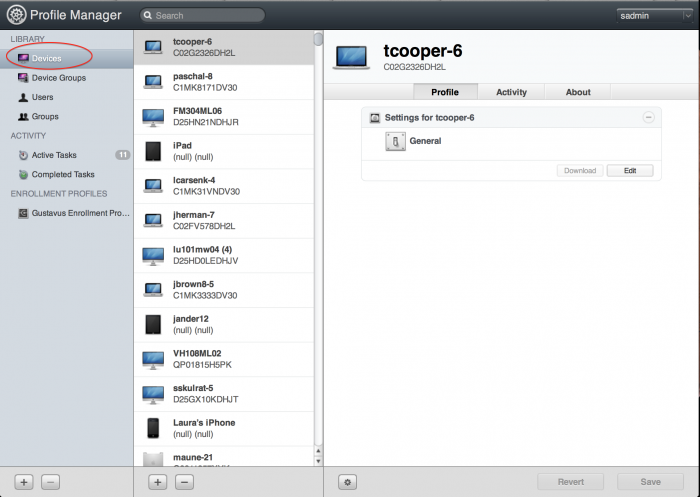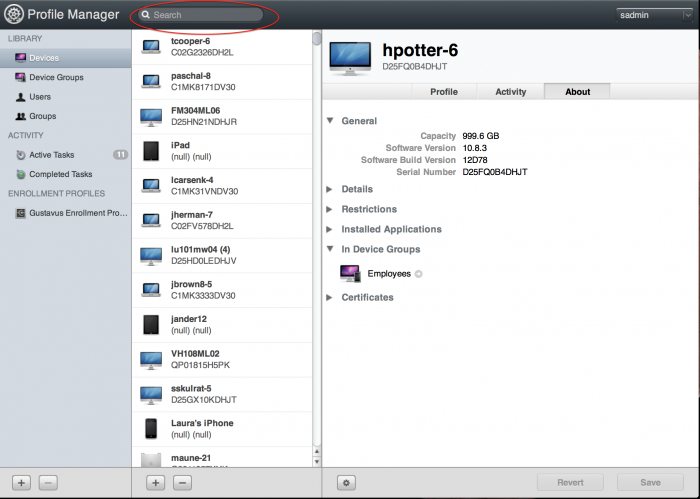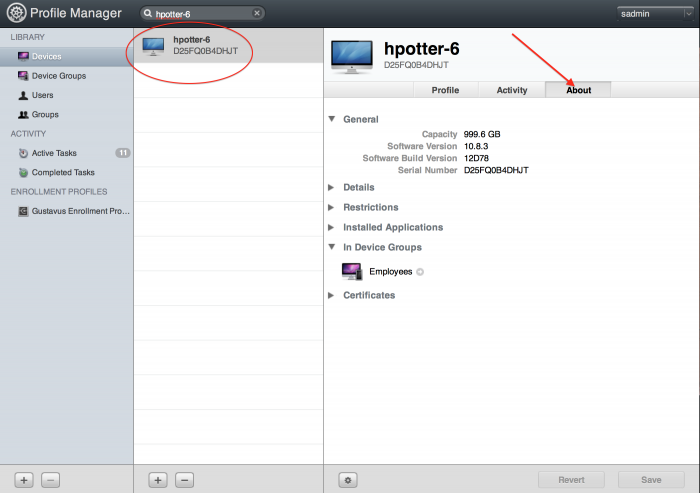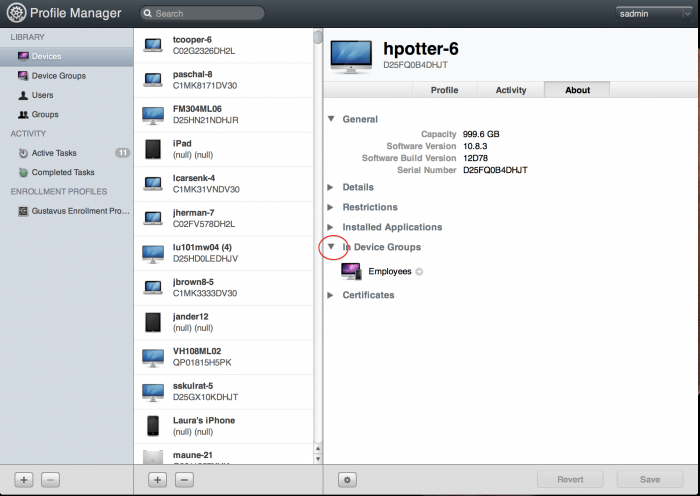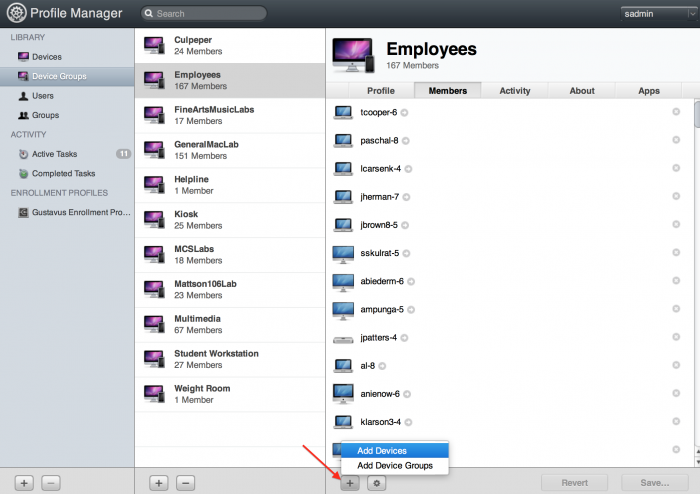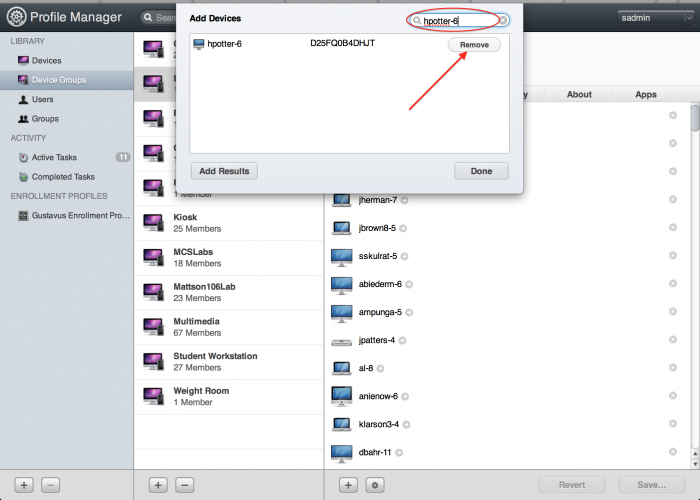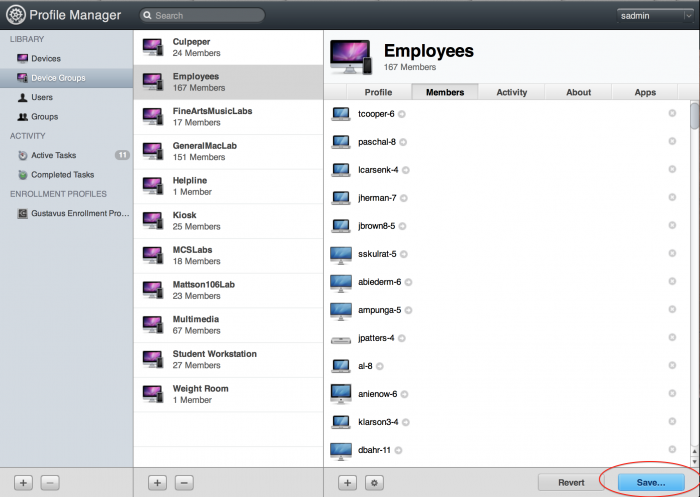Skyrim Group Membership
Introduction
Skyrim is the Mac server responsible for managing settings for all Macintosh Computers at Gustavus. When a Mac is repurposed it is important to check to make sure that it is in the correct "Settings Group". This wiki article will walk you through how to ensure each Mac is in the correct group. In this example we'll be working with a computer called hpotter-6 which was an employee machine and will be an Olin 124 Lab Machine.
1. After you've logged into Skyrim while you are working on the Enroll Devices step of GACAssistant2 click on the Devices section on the left hand side of the page.
2. Next type in the name of the Mac you're working on in the search box near the top center portion of the page. The name can be found in GACAssistant2 under the Setname button.
Note: Be patient when searching. Due to the number of devices in Skyrim the search takes a few seconds.
3. Click on the device you wish to check, hpotter-6 in this example, and click on the About tab on the right hand side.
4. Click the In Device Groups disclosure symbol to see which group(s) the device is in. We see that hpotter-6 is in the Employees group.
5. Click on the Device Groups section on the right hand side of the webpage and click on the Employees group.
6. To remove hpotter-6 from the Employees group click on the plus button in the bottom center of the page and click Add Devices (yes, it's counter intuitive).
Note: It's important that you use the right most plus button as noted in the picture.
7. In the new box that appears type the name of the device you wish to remove and press enter. Click the Remove button next to the name of the device then click Done
8. Finally, click save in the bottom right hand corner of the screen. Then add the device to the appropriate group following the instructions in the wiki article:GACAssistant2