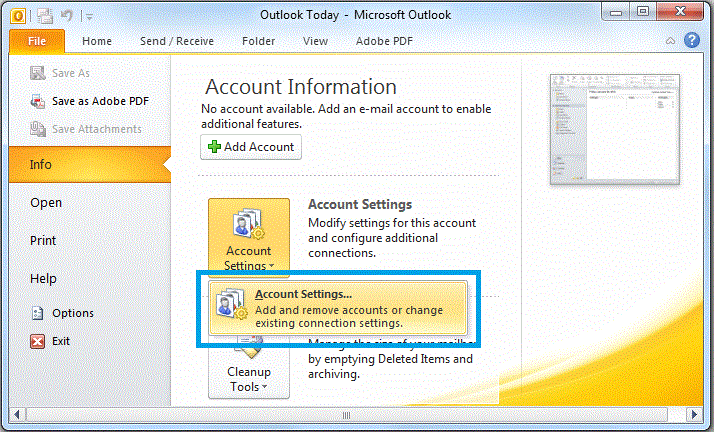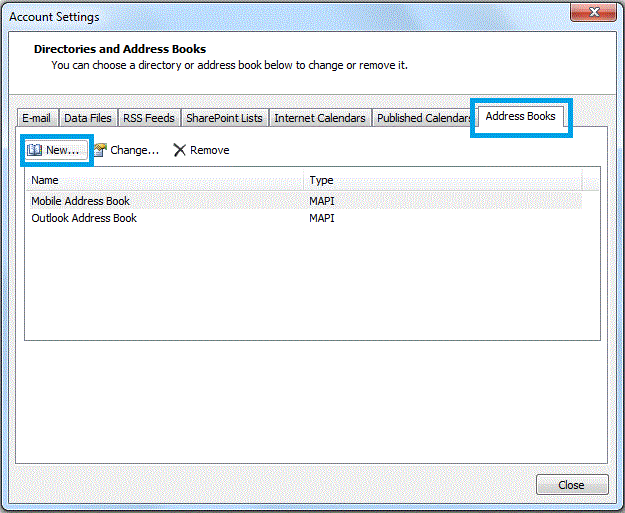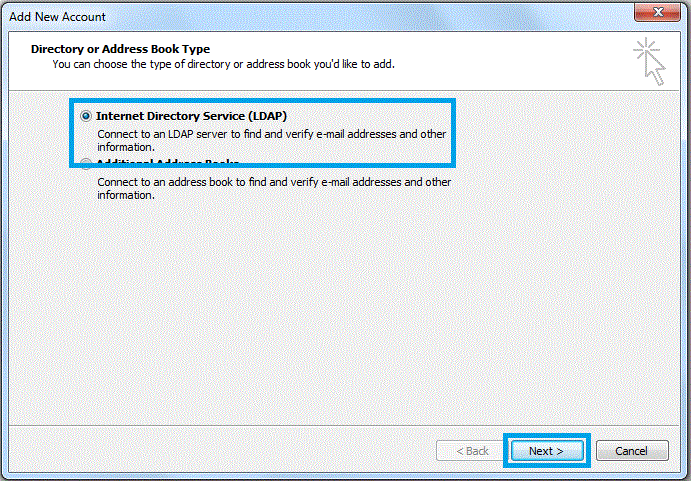Microsoft Outlook
Microsft Outlook is an email client created by Microsoft as part of their Microsoft Office suite of applications.
Contents
Configuring Outlook
Configuring IMAP
Each version of Outlook is slightly different. These instructions will help you configure Outlook.
Setup a new account
Go to File and click Add account near the top of the page.
Select Manually configure server settings or additional server types, then click next
Select Internet E-Mail, then click next.
Calendar
Syncing the Outlook calendar with Google Calendar
At this point, Google has discontinued syncing with Google Apps for Education users not using Google Apps for Education Mail. If you set it up early on, it should continue to work. However, it will not work for new users.
Importing friends' Google Calendars
If you are an Outlook calendar user and your friends use Google Calendar, they can still share their calendar with you, so you can view it in Outlook.
- Have them find their Private Address ICS URL of the calendar they wish to share with you.
- Have them send it to you.
- Type this address into Internet Explorer. Replace the (https) with (webcal) so the address looks like webcal://www.google.com...... and hit enter.
- By going to this address, Microsoft Outlook with open and ask to add this calendar.
- It will update every time Outlook looks for new mail.
Invitations to Google Calendar users
At the current time, there is no solution available to invite Google Calendar users to your Outlook created events. However, Google Calendar users can invite you to events and you can accept their invitation in Outlook, which will add it to your Outlook Calendar.
Address Book
Configuring LDAP
Lightweight Directory Access Protocol (LDAP) allows you to use the Gustavus directory to efficiently find e-mail addresses.
To set up LDAP in Microsoft Outlook 2010:
- Launch Outlook.
- Click on the File tab.
- Click on Account Settings and then "Add and remove accounts or change existing connection settings."
- Click on the Address Books tab and then click New....
- Choose Internet Directory Service (LDAP) and then click Next >.