Jabra Speak 510 Wireless Bluetooth Speaker
A single device that provides an additional microphone and speaker that can connect to your laptop via a USB cable. Remote students who are connecting through Zoom or Google Meet would be able to hear and participate in classroom discussions.
Contents
Overview
Jabra Speak 510 Wireless YouTube Unboxing Video
Setup
macOS
To select the Jabra Speak 510 as your speaker and microphone, please go to System Preferences and then to the Sound menu. System Preferences is located in the Apple Menu in the upper left hand corner on your screen. You will need to select the output and input tabs to choose the Jabra SPEAK 510 option in each tab.
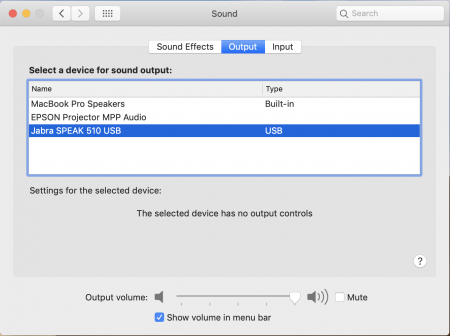
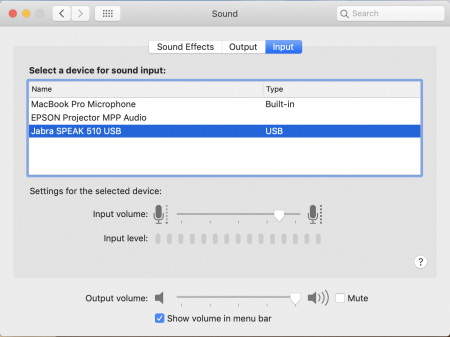
Windows 10
If you would like to use the Jabra as the microphone and speaker, please go to the Sound Settings menu, by clicking the Windows key, and typing Sound Settings, and press enter, and choose Echo Cancelling Speakerphone.
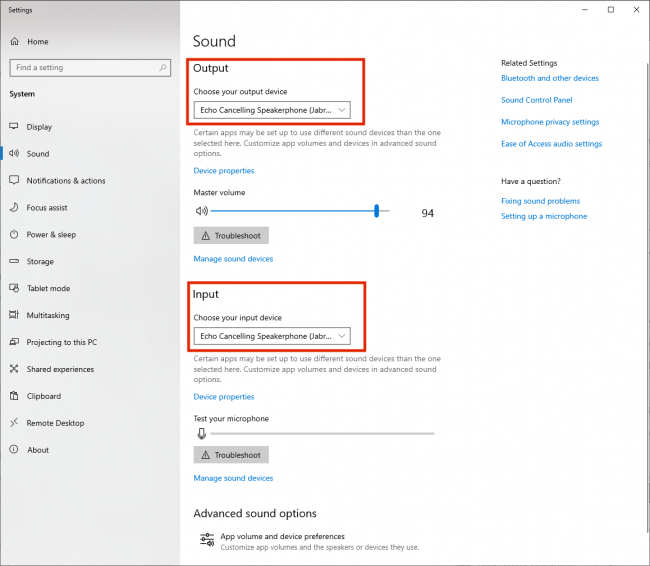
Zoom
Microphone
While in Zoom, please visit your Settings menu and click the Audio menu. You will need to choose the Echo Cancelling Speakerphone as the Speaker and the Microphone if not already selected.
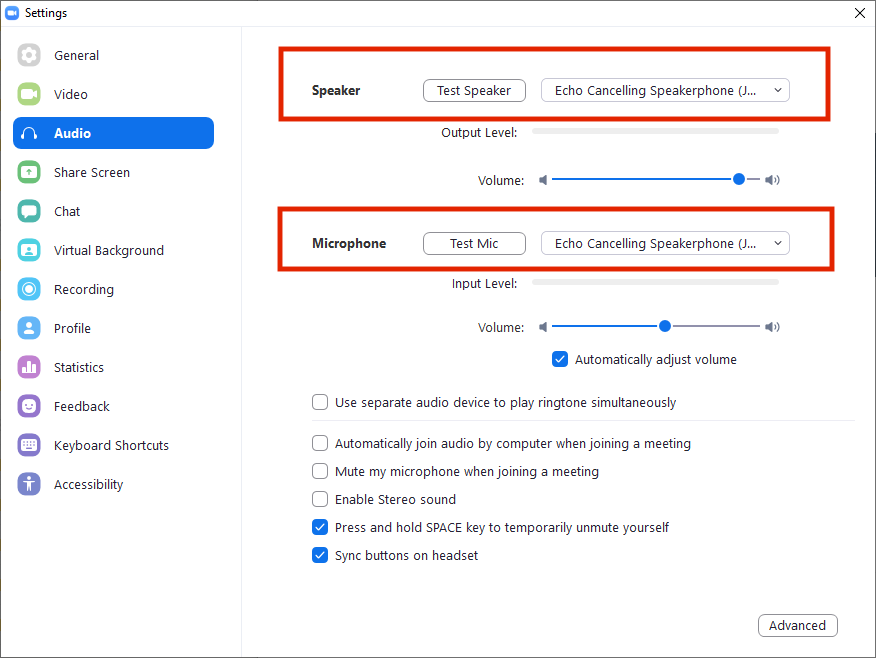
Pros
- High quality audio for group conversations
- Everyone in the classroom can hear and be heard
- Great for a hybrid class where some number of students are remote
- Easy to set up and operate
- Highly portable
Cons
- Not as useful outside of a hybrid course scenario
