Printing PDFs from Your Web Browser(Redirected from Printing PDFs From Your Web Browser)
This article describes how to successfully print PDF files from your web browser on a Macintosh or Windows computer. More specifically it deals with a situation where a user's document prints each page on a single sheet of paper even though they chose to print multiple pages of the document on each sheet of paper.
This typically happens when printing PDF files from a web browser. This is because the Adobe Acrobat plugin used to read PDFs on the web has its own set of print options and doesn't use the traditional Macintosh or Windows ones.
Follow the steps below to ensure your document prints correctly when opting to place multiple pages on a single sheet of paper:
- Bring up the print dialog box by clicking the print button in the toolbar at the top of the web page
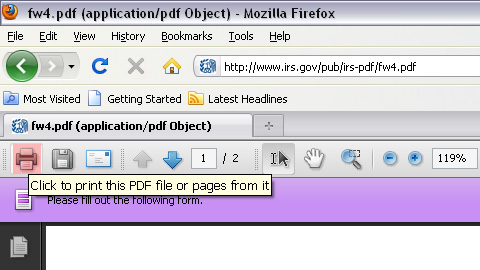
- In the print dialog box you will see a drop-down menu to change Page Scaling
- Change Page Scaling to Multiple pages per sheet
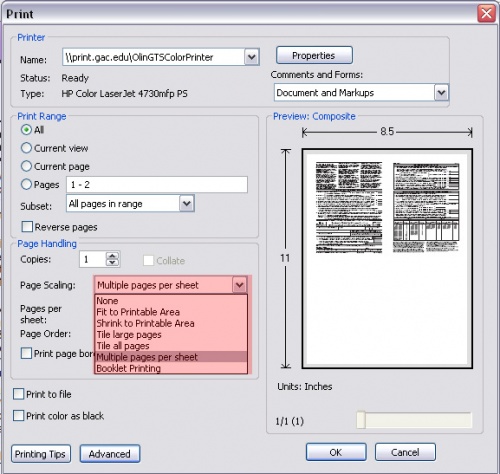
- Enter the amount of pages you would like to have per sheet
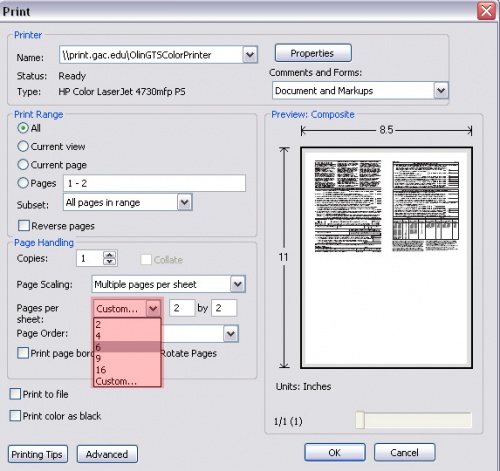
- Click the OK / Print button to print your job